Geovonic Connect recently released new connectors that let you integrate with tools like Power Automate to benefit from the complex workflows you can build in these process automation tools.
The HTTP Request app launcher will send details of your selected map feature(s) to any HTTP endpoint you configure. In the example below we used the HTTP Request app launcher and Power Automate to send the map feature attributes to OpenAI, along with a prompt entered in the Geovonic Connect widget.
This setup uses the power of OpenAI to analyse your features and answer questions from the user. Check it out in this video.
The prompt that is sent to OpenAI includes a JSON representation of the selected map features and a prompt combining the user entered question and the text “The content includes JSON descriptions of the enquiries to analyse. Do not share your workings. Return a single sentence with the answer.” I found that this prompt gave good results for analysing the selected features and returning a nice concise result.
Learn more about working with the HTTP Request launcher in this help article.
Power Automate Flow
Here’s the Power Automate flow used in this example.
Geovonic Connect uses the HTTP Request App Launcher to send an HTTP request containing the selected feature data and the question entered by the user.
This is packaged up and sent to OpenAI in this format: –
The final content section is the JSON of the features selected on the map.
Finally, the response from OpenAI is returned in a { message: “” } to Geovonic Connect for display to the user.

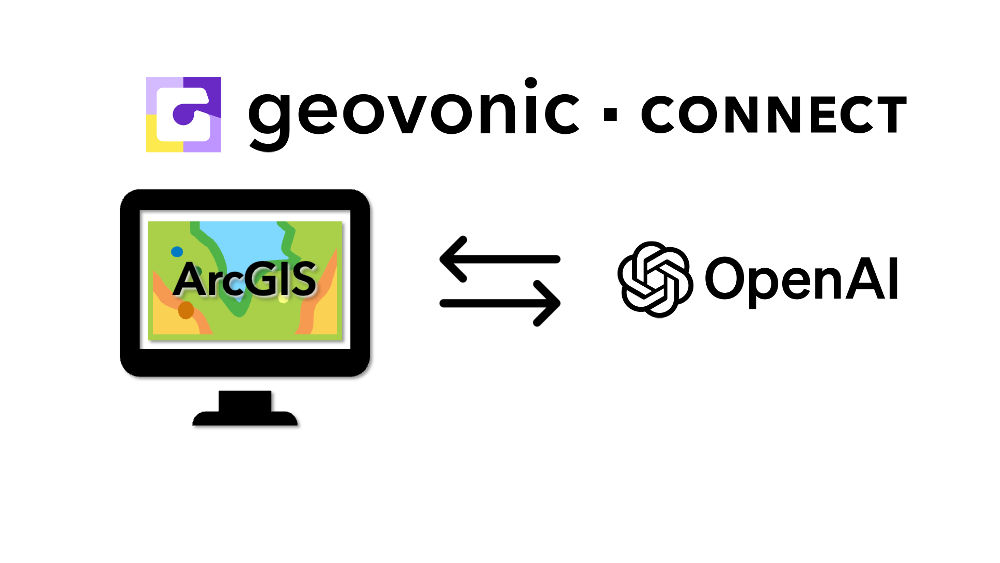
Leave a Reply