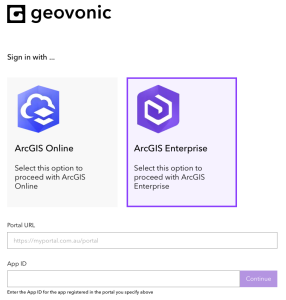Geovonic works with both ArcGIS Online and ArcGIS Enterprise. If you’re using ArcGIS Enterprise, there are a couple of extra steps required to get started. This article will take you through the process of registering Geovonic as an app in your ArcGIS portal.
Start by selecting ArcGIS Enterprise on the sign in form.
- Enter the URL of your ArcGIS Enterprise portal. The URL will normally end with the /portal suffix.
- To connect Geovonic to your portal, you need to create an app registration in ArcGIS. Once created, you will copy the App ID into Geovonic to continue.
- Follow these instructions to add and register the app in ArcGIS. When prompted, use these values: –
- Type of App: Web Mapping
- URL of the app: https://www.geovonic.com/login (if using the beta environment, please use the URL you have been provided).
- Registered App Type: Browser
- Redirect URI: https://www.geovonic.com (if using the beta environment, please use the URL you have been provided).
- Once you have completed the steps to add and register your app, you should be shown an App ID. Copy this into the Geovonic form and hit Continue.
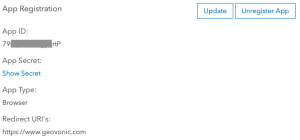
- Confirm that you are happy for Geovonic to connect to your ArcGIS Enterprise app.
- Accept the end user license agreement.
You are now logged in and will be shown the main Geovonic home page.