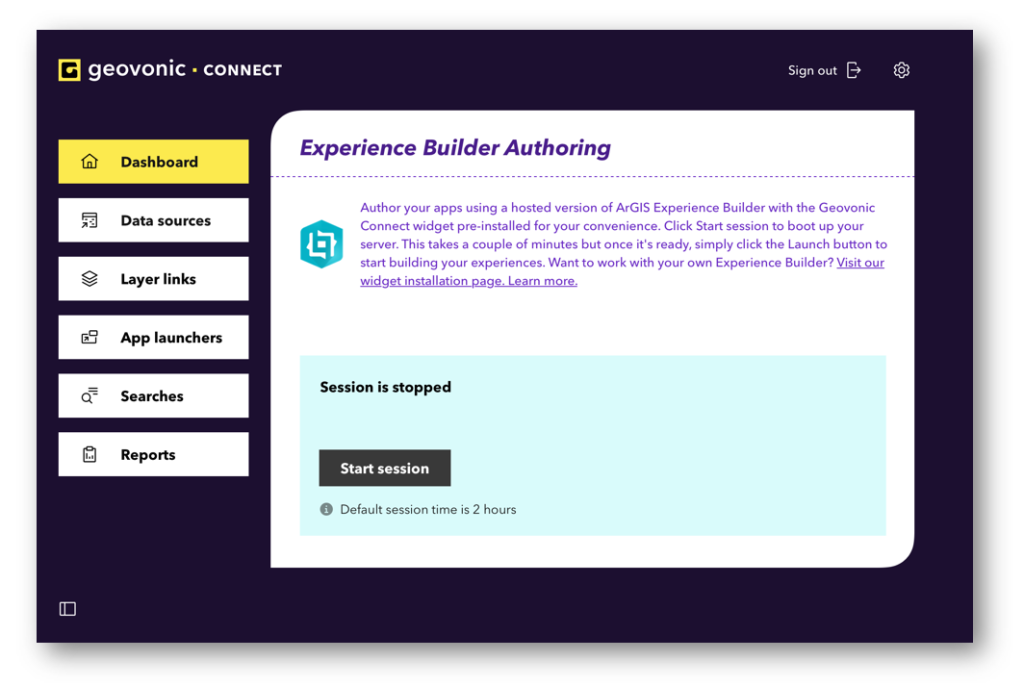The Experience Builder in Geovonic Connect, is a hosted version of ArcGIS Experience Builder that includes the Geovonic Connect widget already installed and ready to use for building your apps.
This only adds to many options available for you to build your Experience Builder applications. If you wish to work with your own Experience Builder, please visit this article on Installing Experience Builder Developer Edition.
There are few simple steps to begin authoring your apps using the hosted ArcGIS Experience Builder. (Your account need to be registered with ArcGIS Online portal to access this Experience Builder Authoring page.)
Step 1 – Start the session
You will need to boot up your server before you can begin creating your app. Click the “Start Session” button on the page to get started.
Step 2 – Wait for the Session to load. This will take a few minutes to fully initialise.
Step 3 – Session is running
Once the session is ready, you will see 3 new buttons where you can perform the following actions:
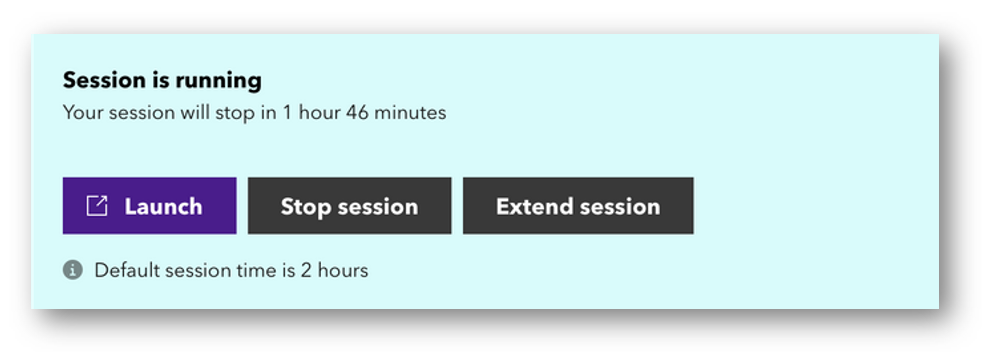
- Launch: Click this to open the Experience Builder.
- Stop session: This terminate the session and shut down your server. You can no longer access the session or make progress on the Experience Builder app until the session is running again.
- Extend session: The session is only active or accessible for 2 hours, user will need to click “Extend session” to reset the timer back to the default session time, which is 2 hours, regardless of your session remaining time.
For example, if you have 20 minutes left and choose to extend the session, the timer will update to 1 hour 59 minutes, not 2 hours and 19 minutes.
Step 4 – Launch the Experience Builder
Once you press launch, it will open the Experience Builder in a new tab, and you will see “Set portal URL” page. Click on the drop down and choose your portal URL.
The Client ID value will be auto-populated, and you may proceed by pressing “Sign In”.
It will then bring you to the Experience Builder
You are now ready to build your own Experience Builder application with Geovonic Connect widget.
The Experience Builder already comes with Geovonic Connect pre-installed. The widget will appear in the custom widget section when you are in the Experience Builder editor (search the widget or scroll down to the very bottom of the section).