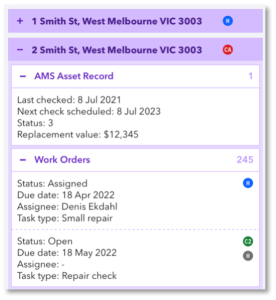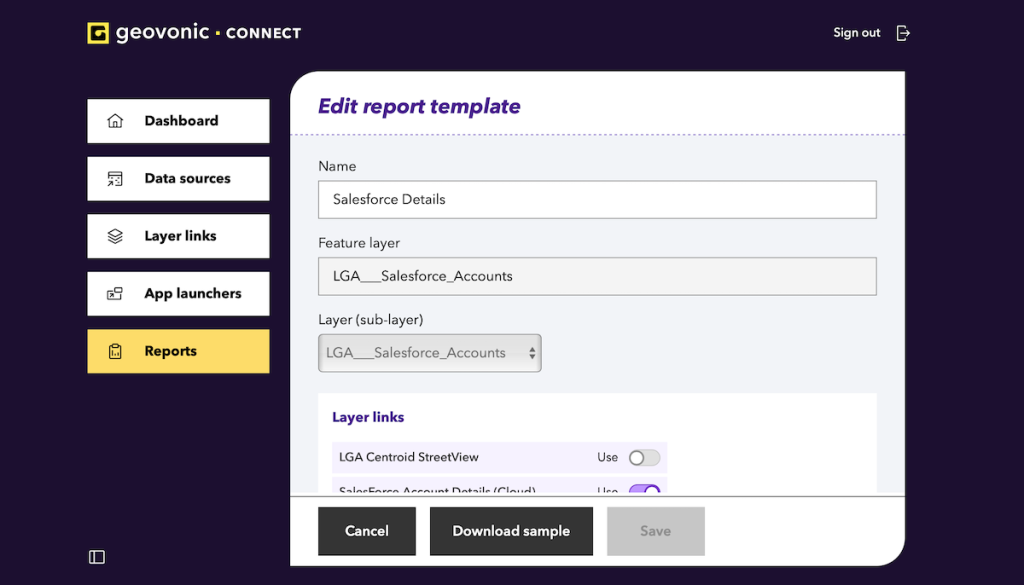
App launchers in Geovonic Connect enable you to pass information about selected map features to a third-party application for further processing. Optionally, they can open the third-party application within the user’s current context.
For example, you can jump straight to a customer record in Salesforce after clicking on their location on the map, or trigger a workflow to send letters to property owners in your ERP system.
An app launcher is configured in the Geovonic Connect admin dashboard and then becomes available for users of the widget.
Layer Link or Feature Layer
When you add an App Launcher you can choose whether it will be needs to use data from a feature layer or whether data will need to be fetched from a previously defined layer link definition. If all of the data required for your app launcher is held in feature attributes you don’t need a layer link.
- ArcGIS Feature Layer – the app launcher will be shown for all selected features from the selected layer. The app launcher will use attributes stored on the feature layer to generate the launch URL.
- Layer Link Definition – the app launcher will be shown for any records returned from the layer link for the selected map features. Use this option when you only want to enable the app launcher if certain record types exist or where the app launcher needs to use attributes from the layer link data to populate the launch URL.
Adding an App Launcher
- Navigate to the App Launchers option on the left-hand menu and then click on the Add app launcher
- Give your app launcher a friendly name – this will be shown to the widget users.
- Choose whether you want to connect your app launcher to a layer link or feature layer, and select the layer or link.
- Select the launcher type you want to use. The list of available launchers will depend on the connectors that you have subscribed to. Each launcher type will have a different set of configuration properties. See App Launcher Catalogue for more details.
- Once the launcher configuration has been filled in, use the appearance section to define the colour and label for your app launcher button on the widget. The example below shows several launcher buttons on the widget.
Hiding an App Launcher
By default, once an app launcher has been saved it will immediately become available on any Geovonic Connect widget where the web application includes the related feature layer or link definition. You can hide an app launcher for a specific web application by configuring the widget properties in the web application.