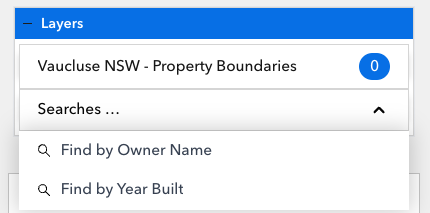Do you want to search for a property based on owner name? Find assets based on their condition status, or locate your customers who you haven’t seen for a while? Geovonic Connect’s search function allows you to perform a query against your business system and immediately see the location of the matching features on your ArcGIS web map.
Simply choose the search fields for your users to fill in and setup a query to return the IDs of the features on your map.
In the example below, we have configured two searches: –
- The first “Find by Owner Name” asks the user to enter the name of a property owner. Geovonic Connect performs a search against Salesforce and returns the ID of the matching property, zooming the map and displaying all the data about the property.
- The second query “Find by Year Built” takes a date range and uses this to find all the properties built within that time period. Each property is highlighted on the map allowing the user to step through each of the search results.
Searches are available now. You can configure searches in the Geovonic Connect admin console. Check out our help article for step-by-step guidance on setting up your searches.